Android Setup
1- Launching the mail client for the first time will prompt you to select the type
of email account you want to configure:
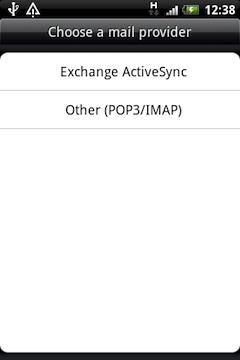
2- Select Exchange ActiveSync:
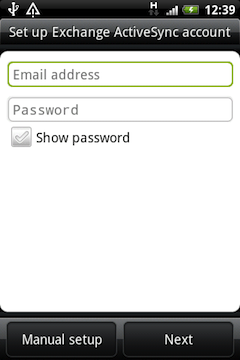
3- Tap Next. If your Exchange server uses a self-signed Exchange certificate, you may be warned that the identity of the certificate cannot be verified, select the option to Continue:
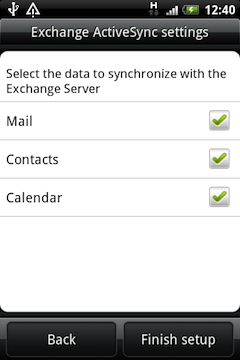
4- Select which mailbox data you want to synchronise:
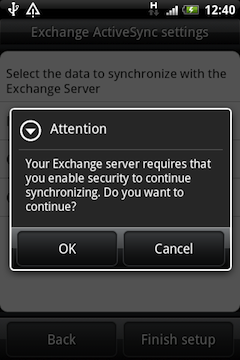
5- If your Exchange server has enforced security policies requiring password usage, you may be prompted to accept this requirement. Click OK:

6- Your mailbox data will now be synchronised. This may take a few moments depending on how much data is in your mailbox and which options you selected to sync.
|